Renaming a file in File Explorer (Windows Explorer in Windows 7) is a straightforward process. Select a file and then either press F2 or click Rename from the right-click shortcut menu to make its filename available for editing. Enter the new filename, press Enter, and you’re finished.
But what if you have a group of files you want to rename as a bulk operation? This situation might come up if you’ve gathered a collection of digital image files from different sources and saved them in a common folder. They might have a hodgepodge of naming formats, and the prospect of renaming them one by one is not appealing.
File Explorer has that scenario covered. Select all the files you want to rename: Use Ctrl + click to select files individually; click the first file and then Shift + click to select a contiguous group of files; or press Ctrl + A to select all files in the current folder. Then right-click any selected file and click Rename. Enter the name you want to use as the base name for the group of files and press Enter. File Explorer renames the entire group, adding a sequential number in parentheses at the end of each filename.
By Ed Bott from the Microsoft Weekly Newsletter of TechRepublic

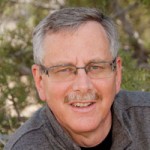 Chris’ combination of academic credentials, career experience and temperament ideally suit his calling as a business development advisor. Clients say he has a mind for business and a heart for service.
Chris’ combination of academic credentials, career experience and temperament ideally suit his calling as a business development advisor. Clients say he has a mind for business and a heart for service.